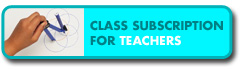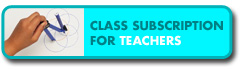Step 3 of 3 - Optimize your
Internet Explorer settings
How to optimize the Internet Explorer
settings
To start optimizing your Internet Explorer settings,
please click "Tools > Internet
Options..." in your Internet Explorer's menu
bar:
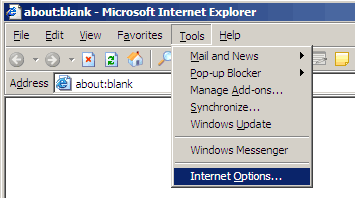
Then you will see the "Internet
Options" dialog. Please press the
"Settings ..." button in the
"Temporary Internet files" section:
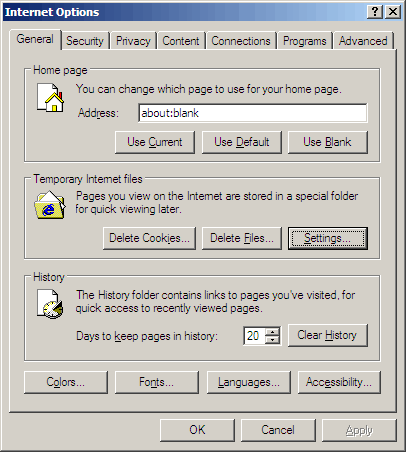
In the "Settings"
dialog, please select "Every visit to the
page" in the "Check for newer versions
of stored pages" and change the "Amount
of disk space to use" to
128MB:
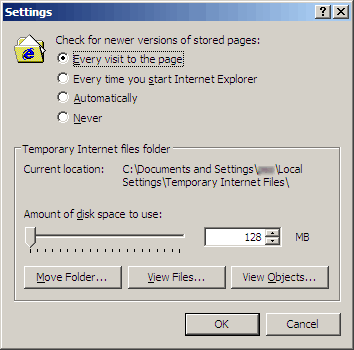
Then press the "OK"
button to close the dialog. The first change
is to make sure that Internet Explorer will
always download the most updated Flash files from our
website when we have new updates or bug fixes. The
second changeis to make sure that
Internet Explorer will not store too many unnecessary
files on your hard-disk, which can seriously slow down
your browsing speed.
When you see the "Internet
Options" dialog again, please press the
"Delete Files..." button in the
"Temporary Internet files"
section:
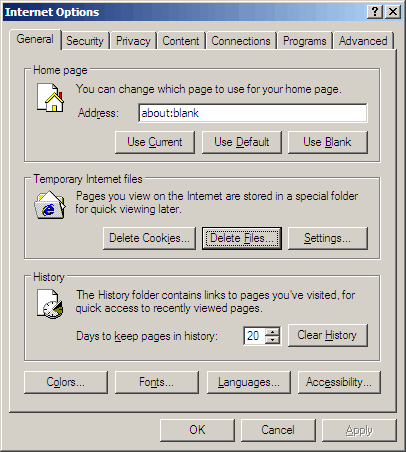
Then in the "Delete Files" dialog,
please check the "Delete all offline
content" box and press the
"OK" button to clear all the old cached
files:
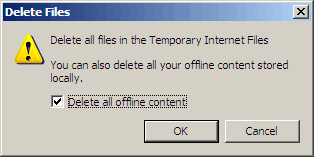
It may take a few minutes to delete
the cached files. After it is done, you will see the
"Internet Options" dialog again and
please press "OK" to close it.
Now all the three steps of optimizing your system are
done. If you still encounter performance problems when
using our PLANETii MathWorld, it might be that your
system does not fulfill minimum requirements. Otherwise, it is likely that you have
too many programs running on your computer at the same
time. Please close them before you login into our
MathWorld and see if there is any improvement. If you
need further assistance, please contact us at [email protected].