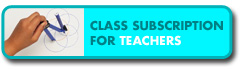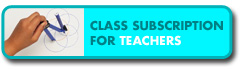Step 1 of 3 - Remove Spyware
from your computer
What is Spyware?
"Spyware is
software that collects personal information from you
without your knowledge or permission. The information
spyware collects can range from all the Web sites you
visit to sensitive information including user names and
passwords. You could become vulnerable to spyware if you
download music from file-sharing programs, free games
from sites you don't trust, or other software programs
from unknown sources." -- Microsoft.com
Effects of Spyware
Besides
stealing your personal information, spyware can consume
a lot of precious system resources including CPU time
and network bandwidth, making your system running much
slower than usual. Apart from that, spyware can also
interrupt your Internet traffic and redirect you to some
websites that you do not intend to visit. Sometimes this
will cause "Session Timeout" errors in
our PLANETii MathWorld because the data required by our
programs were dropped by those spyware in the middle of
transmission.
How to remove Spyware
To remove spyware from your computer, we suggest you
to use the free Microsoft Windows
AntiSpyware. You can download it from the URL
below:
http://www.microsoft.com/athome/security/spyware/software/default.mspx
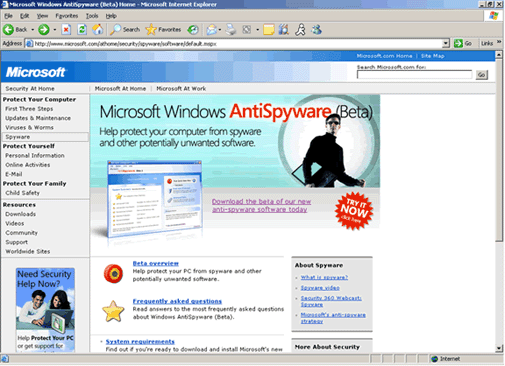
Please click the ��Download the beta of our
new anti-spyware software today�� link to start
downloading the software.
In the next page, please press the
"Continue" button:

In the next page, please select
"No, do not validate Windows at this time, but
take me to the download" and then press the
"Continue" button:

Finally, in the next page, please press the
"Download" button to download the
software:
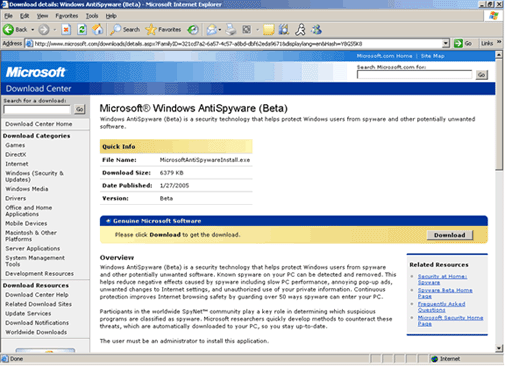
When Internet Explorer asks you whether to run or
save the file, please press the "Save"
button:
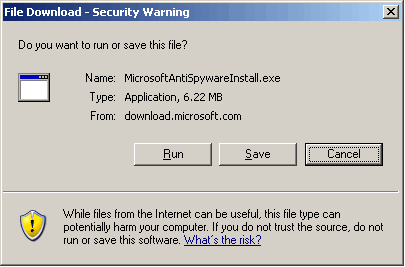
In the "Save As" dialog, please
select a location to save the file. Suggested locations
are "My Documents" or
"Desktop", where you can easily locate
the file after download:
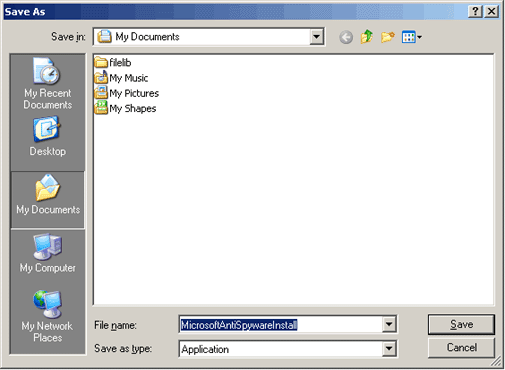
When the download is completed, you
can press the "Run" button to install
the program:

You may need to press "Run" again in
the "Internet Explorer - Security
Warning" dialog if Internet Explorer asks you
to confirm the execution:
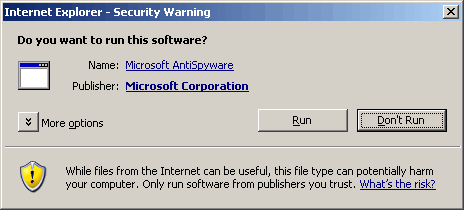
Alternatively, you can go to the location where you
saved the file and double click on it to install the
program.
**********
At the first page of the installation
screen, please press "Next" to
continue:
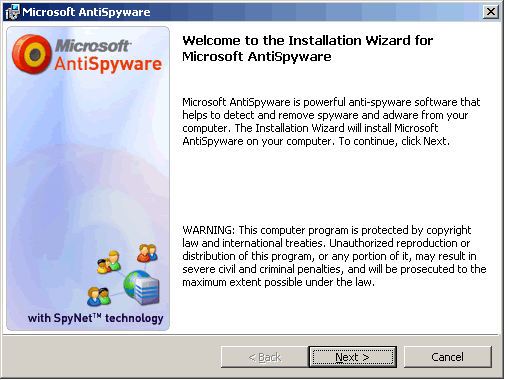
Press "Next" again at the second
page:
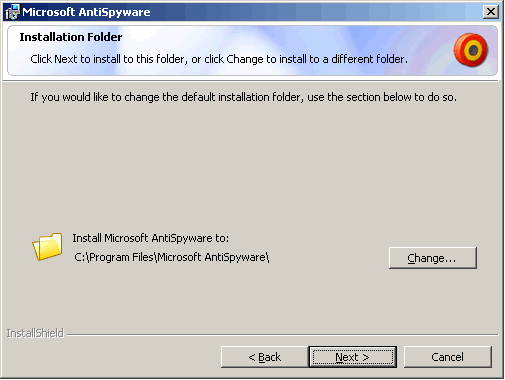
Then click "Install"
at the third page to start the installation:
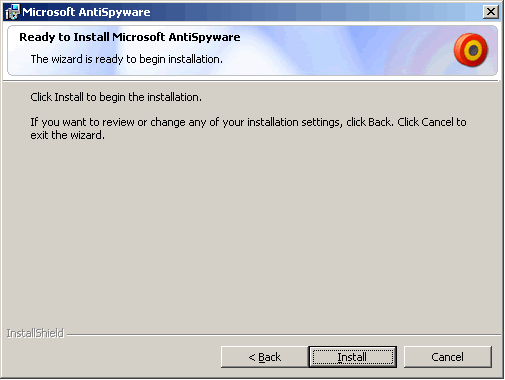
After the installation is completed, please check the
"Launch Microsoft AntiSpyware" box and
then press the "Finish" button:
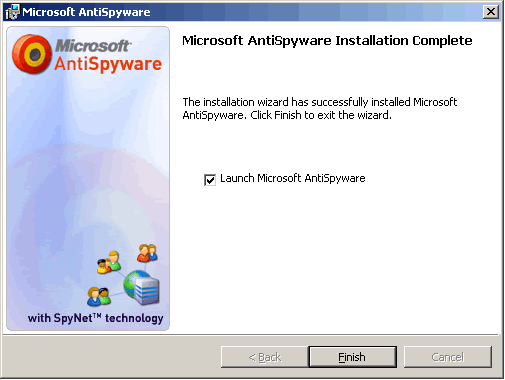
When you see the "Microsoft
AntiSpyware Setup Assistant" screen, please
press "Next" to continue:
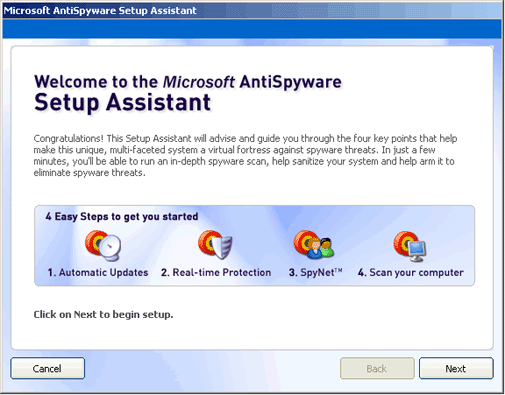
In the "Keep Your Computer in
the Know" screen, leave the selection to
"Yes, automatically keep Microsoft AntiSpyware
updated" and press "Next"
again :

In the "Meet Your Computer's
New Bodyguards" screen, leave the selection to
"Yes, help keep me secure" and press
"Next":

In the "SpyNet: The
Anti-Spyware Community" screen, leave the
selection to "Yes. I want to help fight
spyware" and press "Finish"
:

Finally, in the "Spyware's Final
Step" screen, leave the "Run a spyware
scan every night at 2 a.m." box checked and
press the "Run Scan Now" button:
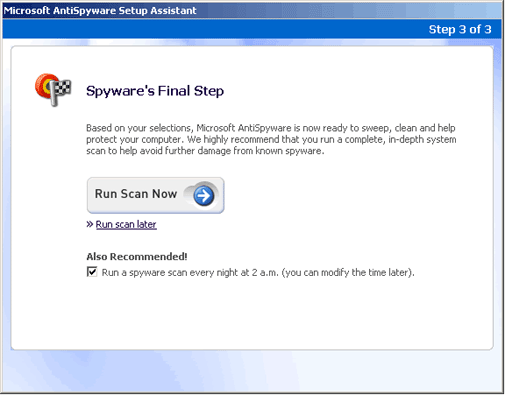
In the "Select your Spyware Scan
Settings" screen, please select "Run a
full system scan" and leave all the checkboxes
checked by default. Then you can press the "Run
Scan Now" button to start scanning your
computer:
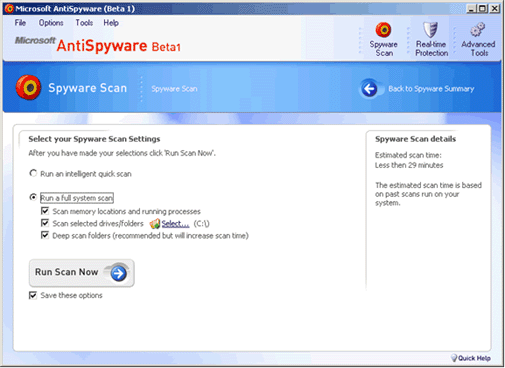
The scanning process takes about 15-60 minutes,
depending on your computer's speed and the number of
files on it. After the scanning is done, please follow
the instructions given by Microsoft AntiSpyware
to remove any spyware found. If you need
further assistance, please contact us at [email protected].